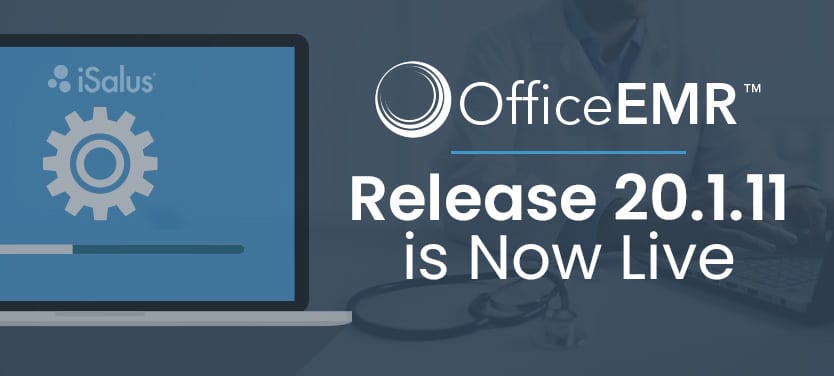
Release 20.1.11
iSalus Healthcare is excited to announce Release 20.1.11 is now live! As always, weR...
iSalus Healthcare is excited to announce Release 20.6 is now live! As always, we’ve worked hard to construct new features, squash bugs, and dispatch updates. Check out these product improvements in our Knowledge Base Center, Release 20.6, or read below to learn more.
Deposits
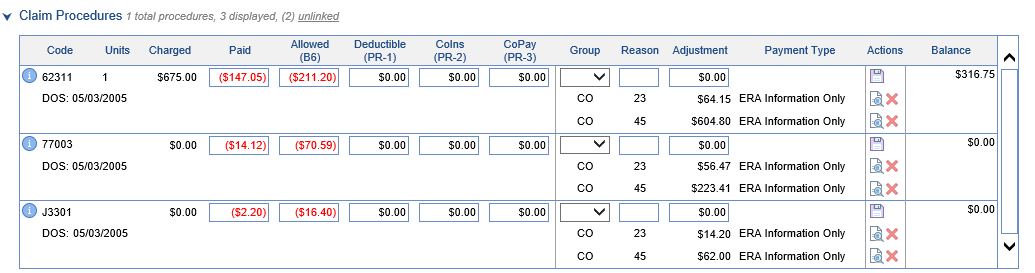
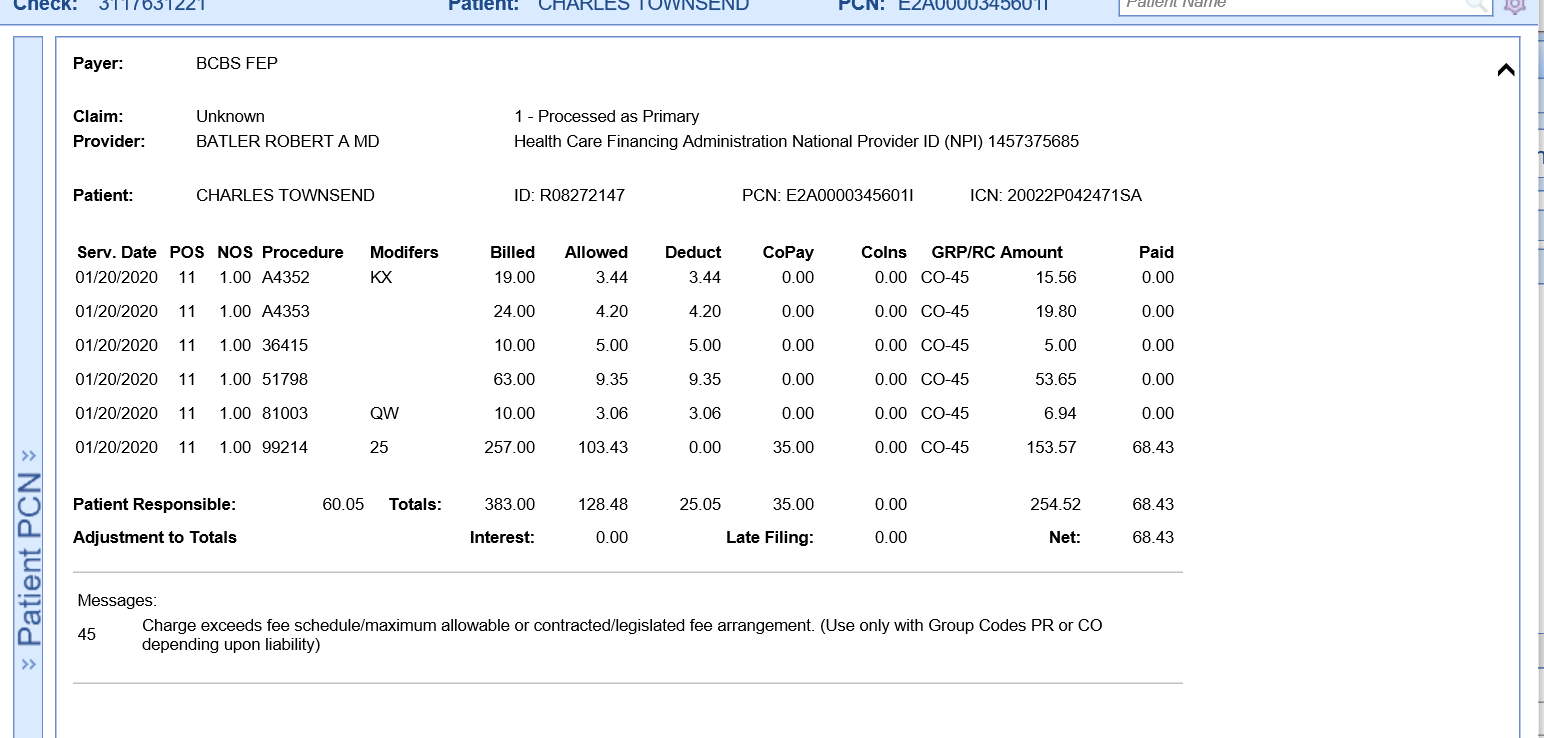
Communications
Results
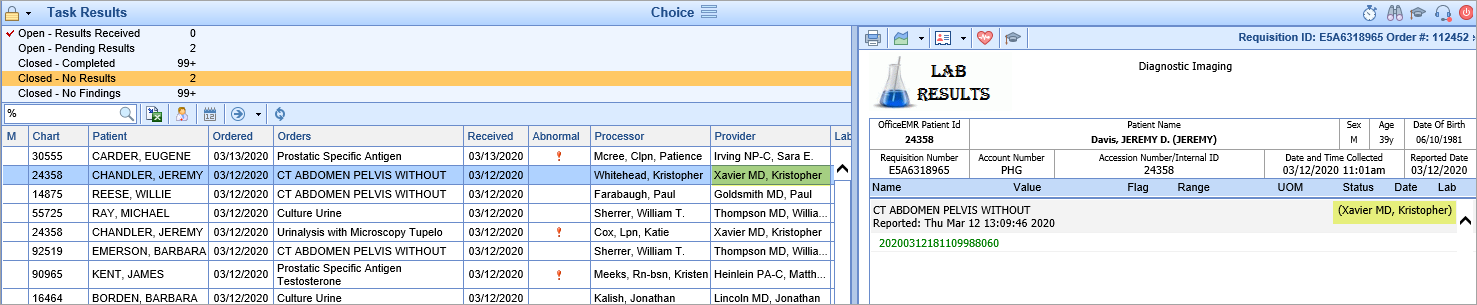
Quick Pay/ Payments

Intelligent Intake
SOAP Notes
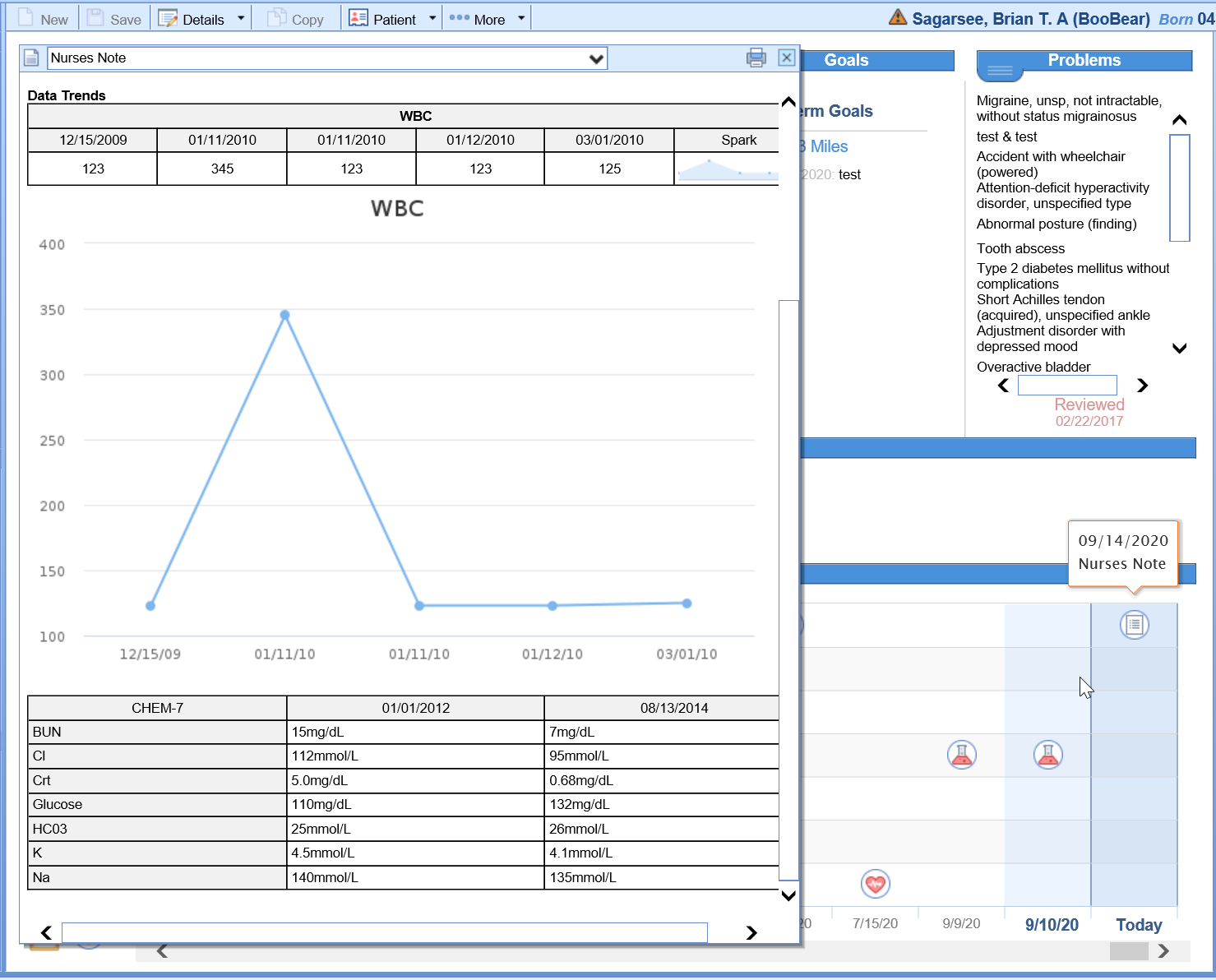
Deposits
Revenue Cycle Wheel
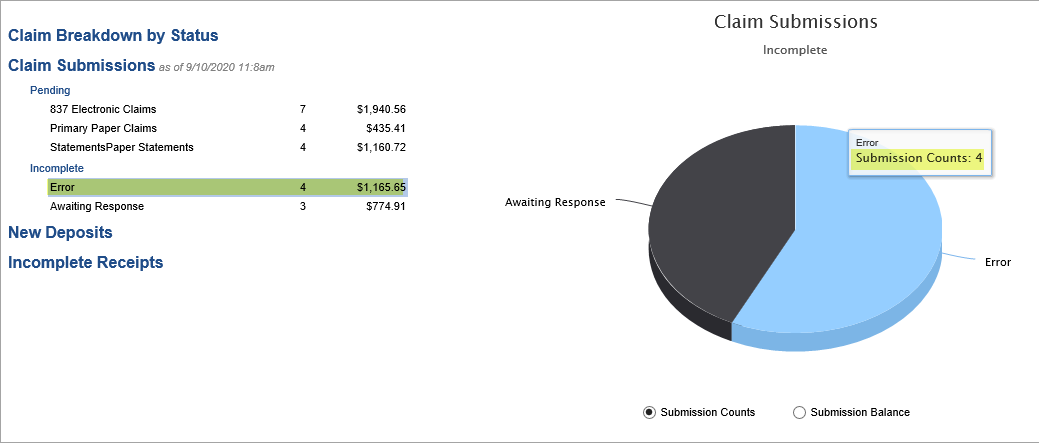
Timezone
If you want to learn more about our application, Release 20.6, or would like to stay up to date on new and exciting changes, subscribe to our new Knowledge Base Center. Simply click one of the sections you are interested in and tap the Subscribe button in the upper right-hand corner.