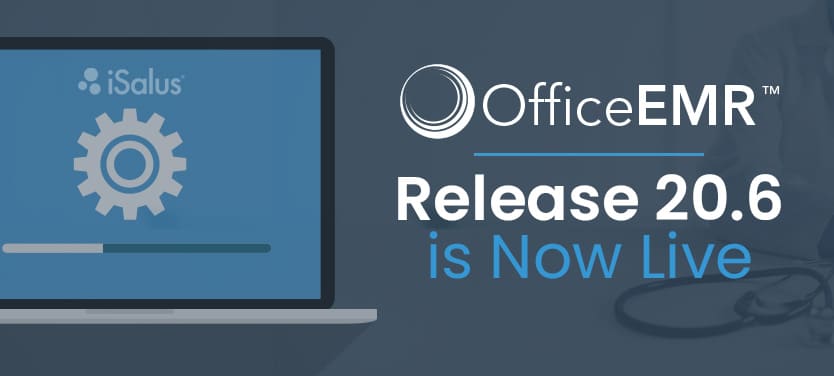
Release 20.6 is Now Live!
iSalus Healthcare is excited to announce Release 20.6 is now live! As always, we’...
iSalus Healthcare is excited to announce Release 20.1.10 is now live! As always, we’ve worked hard to construct new features, squash bugs, and dispatch updates. Check out these product improvements in our Knowledge Base Center, Release 20.1.10, or read below to learn more.
U9672 – Save User Template Defaults: iSalus has added a feature in Release 20.1.10 that will allow a practice or individual users to create custom “Defaults” for templates within the EMR. These custom defaults will allow users to tailor their workflow to meet their own unique documentation style. Users may also create multiple default options for the same template. For example, if you may have a set of default for your Physical Exam that gets applied if a patient is coming in for a Diabetic Follow-up compared to a brand new patient being seen for the first time. Learn more here.
U9907 – Real-Time Prescription Benefit check is now enabled by default: The CoverMyMeds Real-Time Prescription Benefit check (User Settings) will now be enabled by default. With this setting on, users will now automatically see cost information on the selected prescription. To learn more about the CoverMyMeds setting and functionality, please click here.
U8949 – Added a new Company Setting warning message for duplicate appointments: We’ve added a new Company Setting called Alert when a patient is already scheduled on same day. If enabled, a warning message will be displayed if a user tries to schedule a patient on a day where they already have an appointment scheduled.
B8570 Alerts marked as ‘Scheduled’ were not working: We’ve resolved an issue where patient alerts set up as ‘Scheduled’ were not displaying for newly scheduled appointments.
U9915 Reinstated the one-click print option for eDocuments when using IE: A change was made in a previous release that required IE users to right-click in order to print a patient image from eDocuments. This additional step has now been removed and users are now only required to click the <Print> button in order to print.
U9657 – Added additional CO-45 logic when allowed amounts on a payer EOB are entered: Previously, adding an Allowed amount would add a new CO-45 adjustment if one did not already exist. Now, adding a CO-45 will populate the Allowed field, and any changes made to either field will continue to affect the other.
U9854 – Added the ability to attach an EOB to imported ERAs: Users can now attach a human-readable EOB to an ERA, even if it has already been imported.
U9853 – Expanded default number of Claims shown within a Deposit: When searching for a Claim to attach within a Deposit, the default number of rows that will display at one time has been changed from 10 to 500.
U9858 – Modifying a payment type on a Deposit Claim would cause the screen to jump: When users would modify a payment type on a CARC code, the screen would then jump back to the top of the Deposit Claims list causing them to lose their place. This caused a slow-down in posting times. This issue has been resolved as the screen will now stay on the Deposit Claim the user is working.
B9864- COB Information storing incorrect adjustment counts: We’ve resolved an issue where COB information going to secondaries was being incorrectly stored with adjustment counts of 0.0000.
U9644 – Added a Claim Totals view: We’ve added an option to toggle between a Posting Totals or a Claim Totals view on the Deposit Claims screen.
U9656 – Added a hover tool-tip to the Deposit details screen: When users hover over the Deposit or Payments fields of a deposit, the system will now display the Deposits, Payments, Difference, and Posted Paid amounts for that deposit.
U9852 – Added the ability to maximize the Deposits details window: When viewing Deposit details in a separate window (done by highlighting a deposit line and clicking the ‘Open’ folder), users can now maximize the window to full screen in order to view all of the data on one screen.
If you want to learn more about our application or would like to stay up to date on new and exciting changes, subscribe to our new Knowledge Base Center. Simply click one of the sections you are interested in and tap the Subscribe button in the upper right-hand corner.