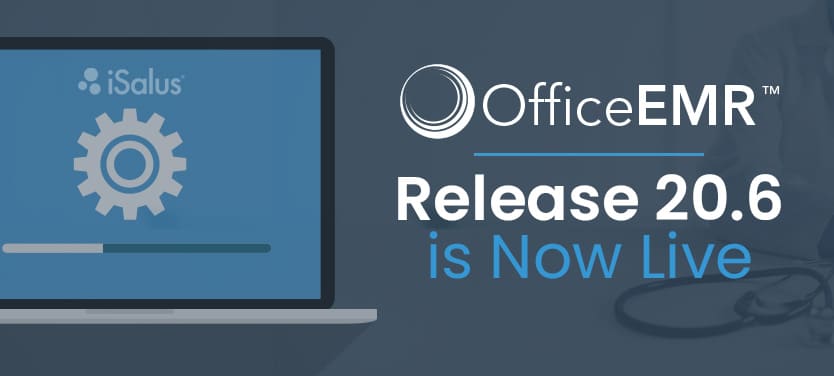
Release 20.6 is Now Live!
iSalus Healthcare is excited to announce Release 20.6 is now live! As always, we’...
October 3, 2019
As always, we’ve worked hard to construct new features, squash bugs, and dispatch updates. Release 19.6 will be implemented on Sunday, October 6th, 2019. Check out the product improvements you can find in our new release.
iSalus is thrilled to announce the capability to integrate historical data trends (like lab Results and Vitals) can now be added to the SOAP Note. This will allow users to view detailed clinical information over a period of time in a structured and organized way.
Defaults can be created for both the user and a specific patient so you have the ability to determine exactly which values are added to your patients note. Singular customizable options are also available if you need to highlight specific values for a particular patient that others might not need. There is no need to specify these options with each patient visit, these settings will be saved for this patient until you decide to change them.
With this new feature, critical data points can be easily accessed, reviewed, and shared with the necessary individuals.
You can now import a file of patient payments that will automatically create receipts out of the data. The addition of this new feature creates a more efficient workflow by cutting out the demand to manually create receipt entries needed for Practices that receive payment files from their bank or other outside entities.
Import templates can easily be obtained within the application and will provide pre-defined columns for you to set up and field map your file as you see fit. These receipts will be run through the new Receipt Reconciliation process that was rolled out several weeks ago.
Previously, a receipt process was released that guaranteed co-pays would be applied to procedures that were labelled as a co-pay procedure. Any remaining balance for these payments could have been dispersed to other procedure codes. A few practices were in violation of some business rules due to this.
Our solution for these practices comes with a new setting that will force the co-pay to only be applied to the specified procedures. Simply set the setting in the Automated Receipt Posting Process to ‘On’. This will ensure that a co-pay receipt balance is only applied to procedure codes marked as ‘co-pay procedures’. However, if the receipt amount is greater than the balance on the procedure code, the receipt status will be set to ‘Error’ and the remaining balance will need to be applied or removed manually.
Please note: when the process setting is set to ‘Off’, the co-pay may or may not be applied to co-pay procedures. If the application is unable to find a co-pay procedure, it will apply it to the highest balance procedure code on the claim that the receipt is tied to.
Additionally, we’ve also added access to the Patient Transaction History window from the receipts screen. By simply clicking on the ‘Amount’ field you can easily view past payments.
When it comes to updates, little things can make a big difference. We’ve smoothed over a few details that we think will help enrich your experience with our application. We’ve squashed several of the following bugs:
If you want to learn more about our application or would like to stay up to date on new and exciting changes, subscribe to our new Knowledge Base Center. Simply click one of the sections you are interested in and tap the Subscribe button in the upper right-hand corner.